Wifi networks
Wi-Fi allows you to connect wirelessly to the internet and various online services offered at Sciences Po. You can use any device equipped with Wi-Fi functionality (computer, smartphone, tablet, etc.).
Which network to choose?
Four Wi-Fi networks are available. Choose the appropriate network based on your needs and profile:
- The "Sciences Po" network for students and teachers
- The "FNSP" network for members of the work community (academic staff and employees)
- The ‘SciencesPo-Guest’ network reserved for visitors to our sites in Paris and the province ⇢ Learn more
- The "Eduroam" network, which is a Wi-Fi network available to the public of the Eduroam higher education network ⇢ Learn more about Eduroam
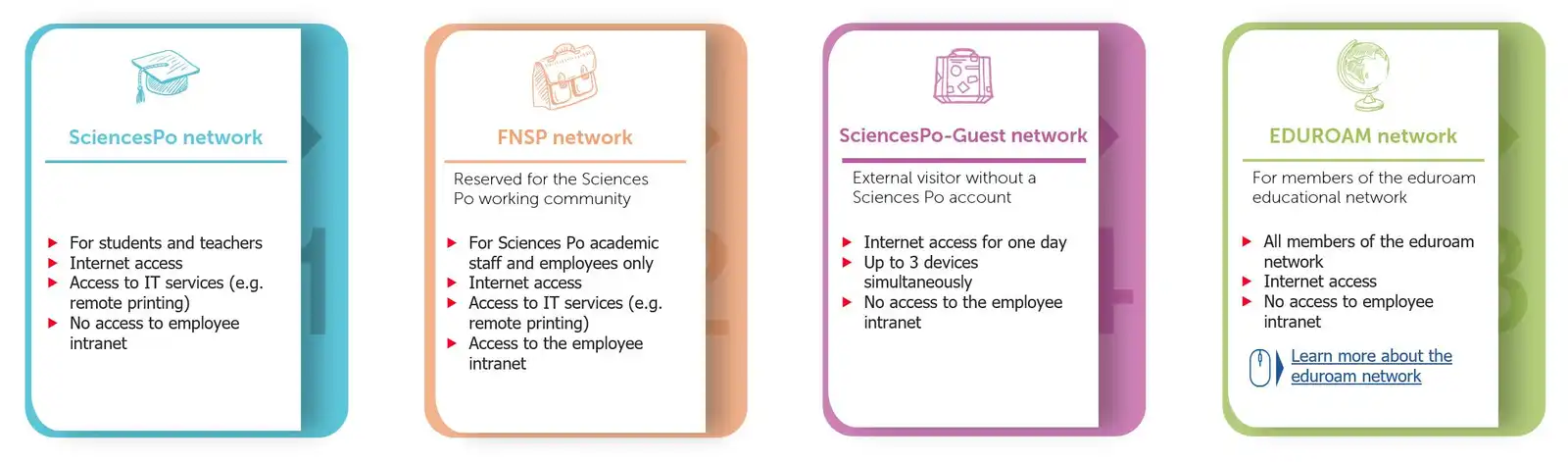
Learn more about the Wi-Fi networks at Sciences Po
How to connect to Wi-Fi networks (exc. Wi-Fi SciencesPo-Guest)?
Connection to Sciences Po's Wi-Fi networks is done using your Sciences Po identifier (firstname.lastname@sciencespo.fr) and the password for your Sciences Po account (the same as for accessing your Gmail). The connection method depends on your device:
- Access the Wi-Fi settings on your computer or mobile device and click on the desired network to connect.
- Enter your login information:
- Your login firstname.lastname@sciencespo.fr
- Your Sciences Po account password (the same as your Gmail).
- On IOS only: check "Trust the certificate"
- Access the Wi-Fi settings on your Android device and configure the Wi-Fi network with the following settings:
- EAP Method: PEAP
- Phase-2 authentication: MSCHAPV2
- CA Certificate: Unspecified, do not validate
- Identity: Network Access Username firstname.lastname@sciencespo.fr
- Password: your Sciences Po account password
- Domain (if asked): sciencespo.fr
Learn more about connecting to the Wi-Fi networks at Sciences Po
Good Wi-Fi Practices
In rare cases, a connection error may occur (when moving from one campus building to another, for example). An error message will then display, indicating "unable to reconnect to the network." In such a case, forget the Wi-Fi network and reconnect.
How to forget my Wi-Fi network and how to reconnect to it?
- In the Windows status bar (at the bottom right of the screen), click on the Wi-Fi icon to display the list of Wi-Fi networks.
- Right-click on the concerned network and click on "Forget".
- Re-select the network of your choice to reconnect using your credentials (email address firstname.lastname@sciencespo.fr / password for your Sciences Po account).
- Click on the Wi-Fi icon from the status bar at the top of the screen and then click on "Wi-Fi Settings..."
- Find the network to forget and to which you wish to reconnect:
- If the Wi-Fi network currently in use is the one you wish to forget, click on the "Details..." button.
- If the Wi-Fi network currently in use is not the one you wish to forget, locate it in the "Known Networks" list and click on the "More" button.
- Click on "Forget this network" and then on "Delete".
- In the Spotlight search (magnifying glass icon at the top of the screen), type the word "keychain" and click on "Keychain Access" The list of Wi-Fi certificates appears. You need to delete all certificates ending with "@sciencespo.fr".
- If the connection still does not work, reboot your Mac.
- Access the list of Wi-Fi networks and then click on the network settings button to forget.
- Click on the "Forget" button.
- Re-select the network of your choice to reconnect using your credentials (email address firstname.lastname@sciencespo.fr / password for your Sciences Po account).
- In the "CA certificate" choose "Do not validate" and click on "Connect".
- If your device asks for it, re-enter the network security settings:
- EAP Method: PEAP
- Phase-2 authentication: MSCHAPV2
- CA Certificate: Unspecified, do not validate
- Identity: Network Access Username firstname.lastname@sciencespo.fr
- Password: the password for your Sciences Po account
- Domain (if asked): sciencespo.fr
- Access the list of Wi-Fi networks and then click on the network settings button to forget.
- Click on "Forget this network" to forget the network and confirm by clicking on "Forget".
- Re-select the network of your choice to reconnect using your usual credentials (email address firstname.lastname@sciencespo.fr / password for your Sciences Po account).
- Click on "Connect" and then on "Trust" to validate the connection.
Learn more about forgetting and reconnecting to Wi-Fi networks
Contact
For any questions, contact the SOS Helpdesk.