
Home>Resources and facilities>Using education technology
Using education technology
Sciences Po provides you with a digital working and course management environment (Faculty account (student attendance and marks, etc.), email, Google Apps, wifi, etc.) and a digital teaching ecosystem (digital tools to use in your courses).
WORKING ENVIRONMENT
The account to access Sciences Po’s online tools (Google G Suite, Moodle, WiFi, library, etc.) is automatically generated.
As a member of faculty, you have two sets of login credentials:
- A username and password for your firstname.lastname@sciencespo.fr email account (Google G Suite email and apps, access to classroom computers, WiFi, registration for events, digital library resources, etc.)
- Your faculty number (only to login to your faculty account)
Good to know: you can use WiFi to connect to the Internet and your email account on your own computer in all Sciences Po buildings.
Access your faculty account
Direct access: https://scolarite-en.sciences-po.fr.
You can also access it from any Sciences Po website: on the menu at the top of the page, select the “Faculty” tab, then click “Faculty Account”.
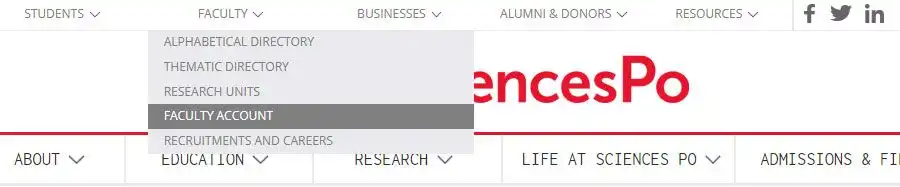
Logging in
Once you are on the login page, enter:
- your 9-digit ID number—this is provided by the programme secretary and appears on your faculty card.
- your password, composed by default of the last 6 digits of your faculty number. When you log in for the first time, you are asked to change your password and enter a secret question to recover your password if you forget it.
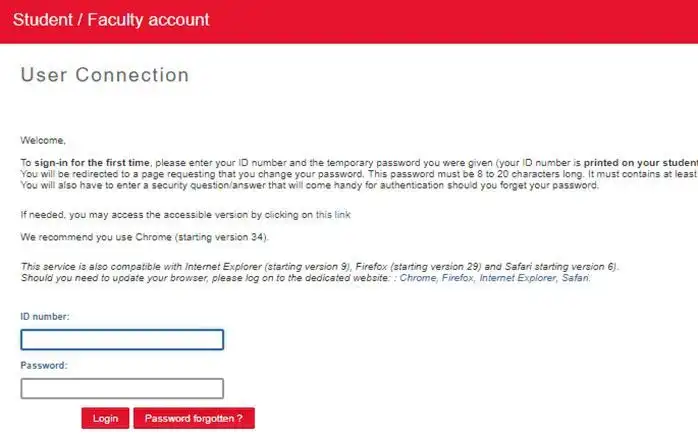
Using the faculty account
In the faculty account, you can consult the list of students and student photos, enter student attendance, marks and availability, and read the students’ evaluations.
Find out more about managing the student group.
Need some training?
Training sessions are offered throughout the year on how to manage your student group, student lists, student photos, class timetables, attendance, marks, etc.
Google G Suite facilitates communication with students by automatically generating a “course group” that can be used for sharing materials and group work. The members of this group are the instructors and the students registered for the course.
Find out more about managing the student group.
Need some training or support?
Training sessions are offered throughout the year on how to use the email, store and share documents, use the calendar, etc.
The Ouriginal system is a tool to detect plagiarism (PDF, 59 Ko) in work submitted in electronic format.
To use the software, students must send their work in text format from their Sciences Po email to the instructor’s Ouriginal address (firstname.lastname.scpo@analyse.urkund.com).
This address is preconfigured in the Google G Suite contacts for each student enrolled in your class. The document is stored and analysed on the Ouriginal server.
All documents are checked against three types of “comparative corpus”: the Internet, published material (books, magazines, press) and texts previously submitted by other students (more than 33 billion documents).
DIGITAL EDUCATIONAL TOOLS
Below you will find tutorials to help you familiarize yourself with the Zoom web-conferencing platform, which you will use for virtual classrooms, classes given in hybrid classrooms, and meetings.
IMPORTANT: Consult the legal information and cookies settings of the webconference tool Zoom at Sciences Po
- The 8 points to check before starting a course on Zoom
- Connecting to Zoom - Watch the video (in French)
- Inviting your students to the virtual classroom - Watch the video (in French):
- Managing participants’ microphones - Watch the video (in French)
- Finding solutions to the most common audio problems
- Using chat messaging - Watch the video (in French)
- Sharing your screen with your students - Watch the video (in French)
- Creating a poll - Watch the video (in French)
- Enabling students to share their screen
- Recording your virtual class - Watch the video (in French)
- How to publish a recording made with Zoom
- Retrieve a video teaching material shared on Moodle
- Using the whiteboard
- Dividing my virtual class into sub-groups - Watch the video (in French)
- How to secure your virtual classroom (video in french)
- Delegating to someone else the right to schedule a meeting on your behalf (video in french)
- Delegating animation rights to a co-host (video in french)
- View registration and poll reports (video in french)
Download: Sciences Po backgrounds for Zoom
Any Questions?
- Please consult our FAQ “All you need to know about ZOOM (FR)
- Or, if you have any questions about:
- technical problems, please contact sos@sciencespo.fr
- data protection, please contact cnil@sciencespo.fr
With the Moodle online platform, you can provide students with structured learning material (videos, audio recordings, text documents, etc.).
You can also organise learning activities: self-marking multiple-choice questions, surveys, submission of written work, blogs, forums, wiki, etc.
Instructions about resources or course organisation can be indicated on Moodle.
Consult our tutorials
- How to open a course on Moodle?
- Schedule an appointment for training on Moodle
- Moodle login guide
- Moodle starting guide
- Asynchronous communication on Moodle: “Forums”
- How to create an assignment on Moodle
- How to create a glossary on Moodle
- How to monitor your students on Moodle
- How to record and share videos with Moodle
- How to publish a recording made with the self-recording booth
- How to publish a recording made with Zoom
Need some training or support?
Training sessions are offered throughout the year to help you get up to speed on using the platform and its functionalities.
- first use? contact: moodle@sciencespo.fr for a training session (online or at 1, Saint-Thomas)
- Other enquiries, contact moodle@sciencespo.fr
Wooclap is a suite of interaction tools (poll, quiz, word cloud, brainstorming,...) very easy to use. The activities that you create with Wooclap for your students can be used in classroom-training or remotely, in real time or offline.
Consult the special conditions of use and the guide Make your class more dynamic with Wooclap
And the tutorials:
- Login to Wooclap
- Creating an interactive question
- Setting up a Wooclap event
- Engaging your students in a real-time Wooclap event
- View and share the Wooclap report with your students
To take part in a training session, consult the Teaching guides and training sessions page.
Sources is the platform that provides open access to the knowledge produced at Sciences Po.
You can enhance your teaching material using a wide range of articles, conference videos, educational guides and podcasts created at Sciences Po.
Sources can also host your students' work if you wish to make it available to a wider public. Contact the team: sciencespo.sources@sciencespo.fr
Whaller allows you to create groups called “ to interact with your students, colleagues or pedagogical team.You can also join existing spheres to exchange with other teachers on your practices or any other topic.
Consult the guide Discovering Whaller
And the tutorials:
Join the Help sphere (in french, but question in english are welcome and will be answered in english)
Sciences Po provides faculty members with an all-in-one video recording studio, called RapidMooc, which makes it easy to create teaching and learning video recordings on your own.
First use? Contact ici@sciencespo.fr for a training session
Microsoft's Copilot is a conversational agent that generates text and images. Its responses are built from OpenAI's generative AI models and queries made in parallel on the Bing search engine. This combination enables Copilot to provides the references associated with its responses.
Sciences Po allows you to use the professional version of Microsoft Copilot free of charge and securely using your Sciences Po account.
Consult the guide Using Microsoft Copilot.
And the tutorials: